Problem:
Digi Connect WAN or ConnectPort Cellular device keep Disconnecting and Connecting from Digi Device Cloud.
Solution:
If you look at the Device Cloud --- Device Management --- Devices --- Device Cloud UI Connection History (see screenshot below) of a Digi Connect WAN or ConnectPort Cellular device, and notice that the device appears to be Connecting and then Disconnecting at a rapid pace, one possibility might be that something on a Cellular Provider’s infrastructure has an idle timeout in place. An especially good indicator of this is when the Connect/Disconnect times appear to be happening at the same interval, over and over.
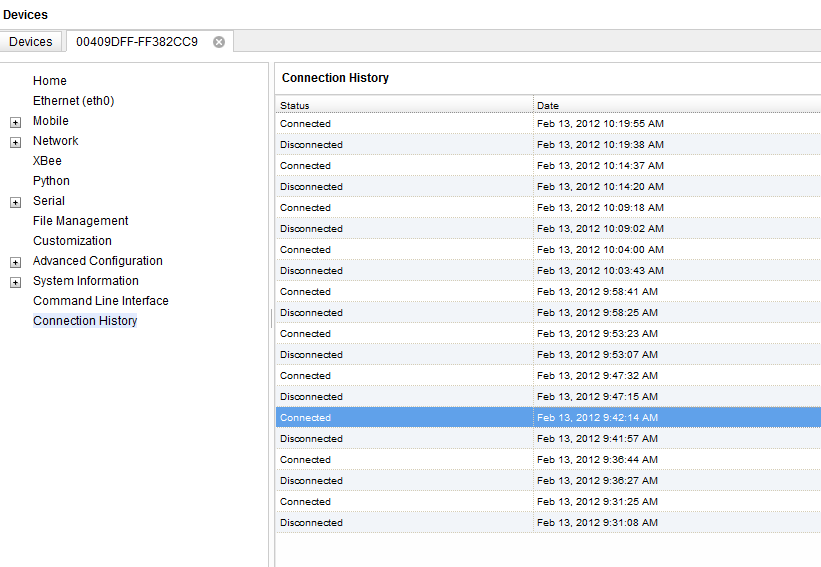
Potential causes:
The idle timeout may or may not be present on one or more pieces of equipment within the Cellular Provider’s infrastructure, so it is also possible that a device may traverse a certain cellular network path one time (where it doesn't have any issues), then traverse a different path another time, where an issue is apparent.
Whether the APN is static or dynamic, private or public, mobile originated or mobile terminated has no bearing on the possibility of idle timeout. You might be able to find out whether or not idle timeout is part of a Cellular network your device uses, by asking the Cellular provider. Otherwise, you might be able to overcome this by lowering the keep-alive values for the Device Cloud connection of your Digi device, as seen in the three methods below. By default, these values are set to 900/915 (rx/tx).
Note: Setting up keep-alive by following the guidance below will slightly increase your cellular usage per month.
The Device Cloud keep-alive settings can be configured from the CLI (CommandLine Interface), WebUI Web User Interface), or Device Cloud UI as shown below.
To configure keep-alive from the CLI:
- ”set mgmtnetwork networktype=modemppp mtrxkeepalive=270”
- “set mgmtnetwork networktype=modemppp mttxkeepalive=280”
- You will then need to reset the Device Cloud socket connection by performing a ‘who’ command from the CLI, then killing the ID with the Device Cloud protocol (dcloud tcp/ssl) listed (i.e. kill 3 in the example below).
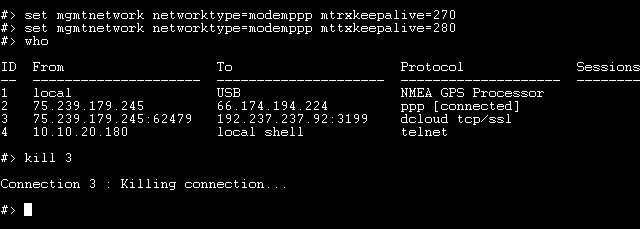
To configure keep-alive from the WebUI:
- Go to Configuration > Device Cloud > Advanced Settings > Mobile (Cellular) Settings.
- Set the Device Send Interval to 270 seconds and the Server Send Interval to 280 seconds.
- Click the “Apply” button at the bottom of the page.
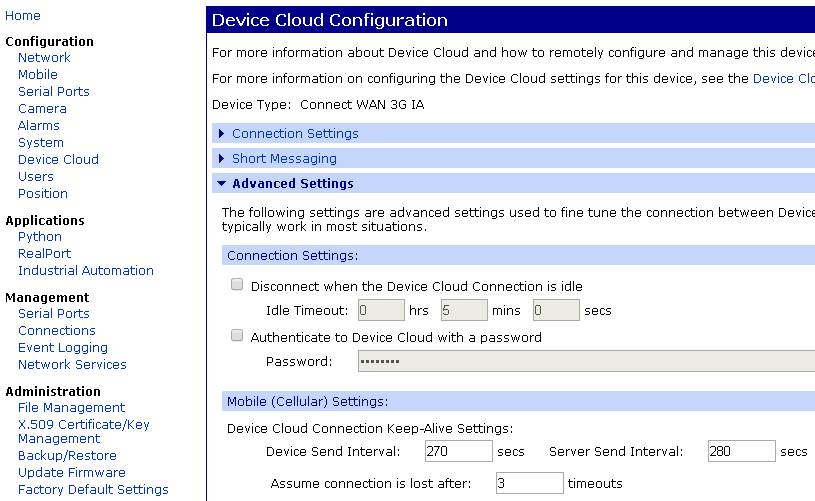
- You will then need to reset the Device Cloud connection by going to Management > Connections. Check the “Action“ box that corresponds with the Device Cloud protocol and then click the “Disconnect” button.
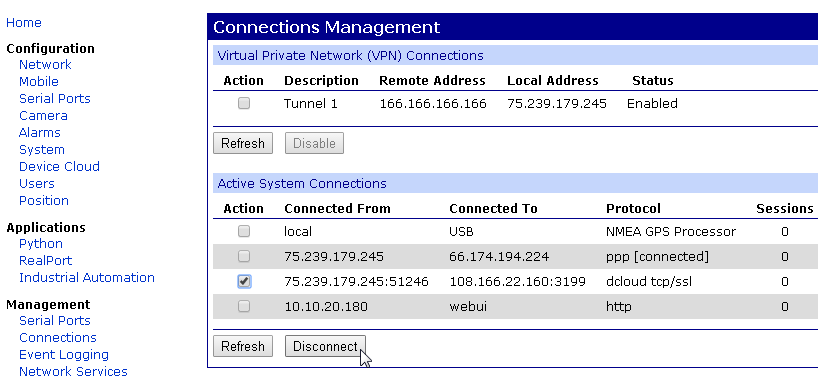
To configure keep-alive from the Device Cloud UI page for the device:
- Go to Advanced Configuration > Remote management network type > Remote management network type 1.
- Set the TCP/SSL device send keep alive (seconds) to 270
- Set the TCP/SSL server send keep alive (seconds) to 280
- Click the “Save” button at the bottom of the page.
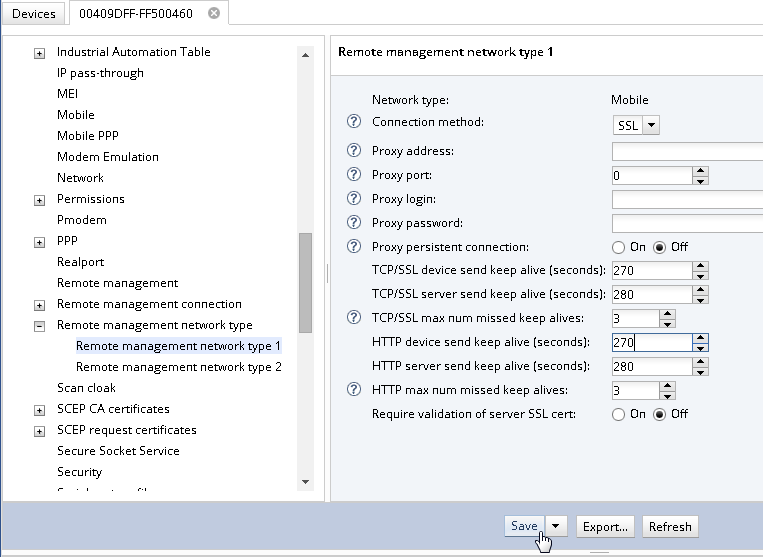
- You will then need to reset the Device Cloud connection:
- The Device Cloud --- Devices --- Device UI method is from "Command Line Interface" are of the Device UI within Device Cloud - Do a ‘who’ command and then kill the ID with the dcloud/ssl protocol (i.e. kill 3).
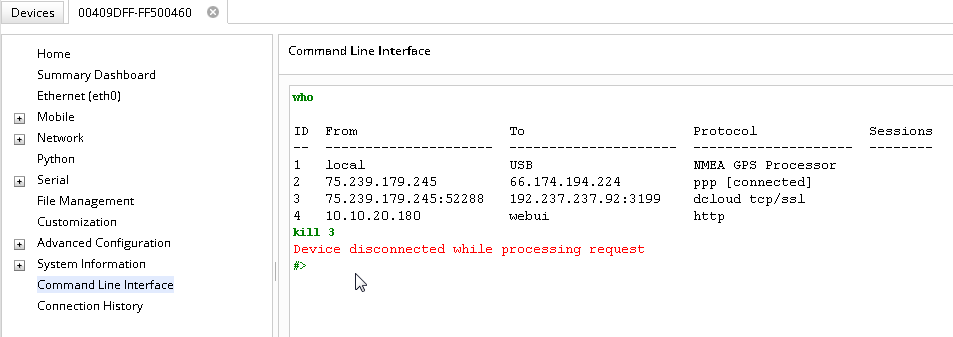
- The second method is to from Device Cloud --- Devices tab - Search for, highlight then right-click the particular device you wish to reset, then click More - Reboot or More - Disconnect (either will force the device to re-establish the Device Cloud connection)
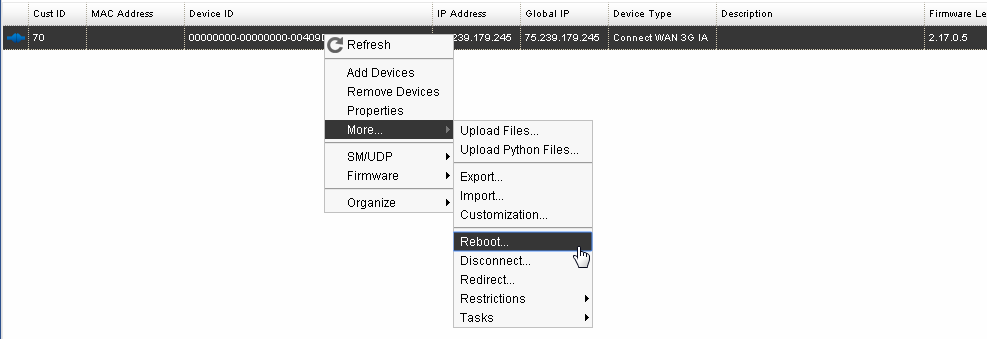
Additional Resources:
List of Device Cloud Disconnect Definitions
HOW TO: Troubleshoot Device Cloud Connectivity Issues from the WebUI of a Digi Connect WAN or ConnectPort gateway
HOW TO: Troubleshoot Device Cloud Connectivity Issues from the Command Line Interface of a Digi Connect WAN, ConnectPort, or ERT/Ethernet Gateway
Last updated:
Mar 22, 2019