You can use the Remote Manager File Management tool to interact with your device’s file system and list, upload, download, or remove files. Follow these steps to use the File Management tool:
-
Log in to your Remote Manager account (https://remotemanager.digi.com).
-
Go to the Device Management tab and select Devices.
-
Double click your device. The device page loads.
-
Click File Management on the left menu.
By default, the tool loads two items that are virtual directories mapping real paths of your device:
-
home maps the contents of /home/root
-
tmp maps the contents of /tmp
-
update maps the contents of /mnt/update
You can navigate through the file system and use the upper button bar to upload, download, or remove a file; refresh the view; and go back, forward, home, or to a specific location.
The accessible directories through Remote Manager can be configured in the /etc/cc.conf file using the virtual-dirs setting.
# Virtual Directories: Determines the file system sandbox root directories to
# use for the file system service. This setting has effect only if the
#'enable_file_system' setting is set to 'true'.
virtual-dirs
{
vdir {
name = "home"
path = "/home/root"
}
vdir {
name = "tmp"
path = "/tmp"
}
vdir {
name = "update"
path = "/mnt/update"
}
}