System monitoring is one of the key features of Remote Manager support for ConnectCore 6 modules. It allows you to remotely control some parameters that determine the device’s health, such as CPU usage, CPU temperature, or available memory. Remote Manager represents these parameters in dynamic graphics. You can also retrieve their values using the Remote Manager web services.
System monitoring is disabled by default. Enable it as follows:
-
In the ConnectCore 6 module, open the Android Settings.
-
Go to System > Remote Manager.
-
Check Enable system monitor.
You can also configure the Sample rate at which the samples are captured and the Number of samples to collect before uploading (go to System monitor > Advanced settings). Default settings are a sample rate of 10 seconds and six samples to collect before uploading. This means the module takes a sample for each monitored parameter every 10 seconds and stores it. When there are six stored samples of each monitored parameter, the module uploads all the samples. That is, the device uploads 18 samples every 60 seconds.
If the module is disconnected, it stores the samples locally and uploads them next time it connects to Remote Manager (up to a limit of 5000 samples).
Analyze the samples from Remote Manager
You can view the recording of data (in charts and in text format) from Remote Manager. To do so:
-
Log in to your Remote Manager account (https://remotemanager.digi.com).
-
Go to the Data Services tab and select Data Streams.
-
Select the parameter you want to analyze from the list of streams.
-
In the box below, select the format to represent the values (Charts or Raw Data).
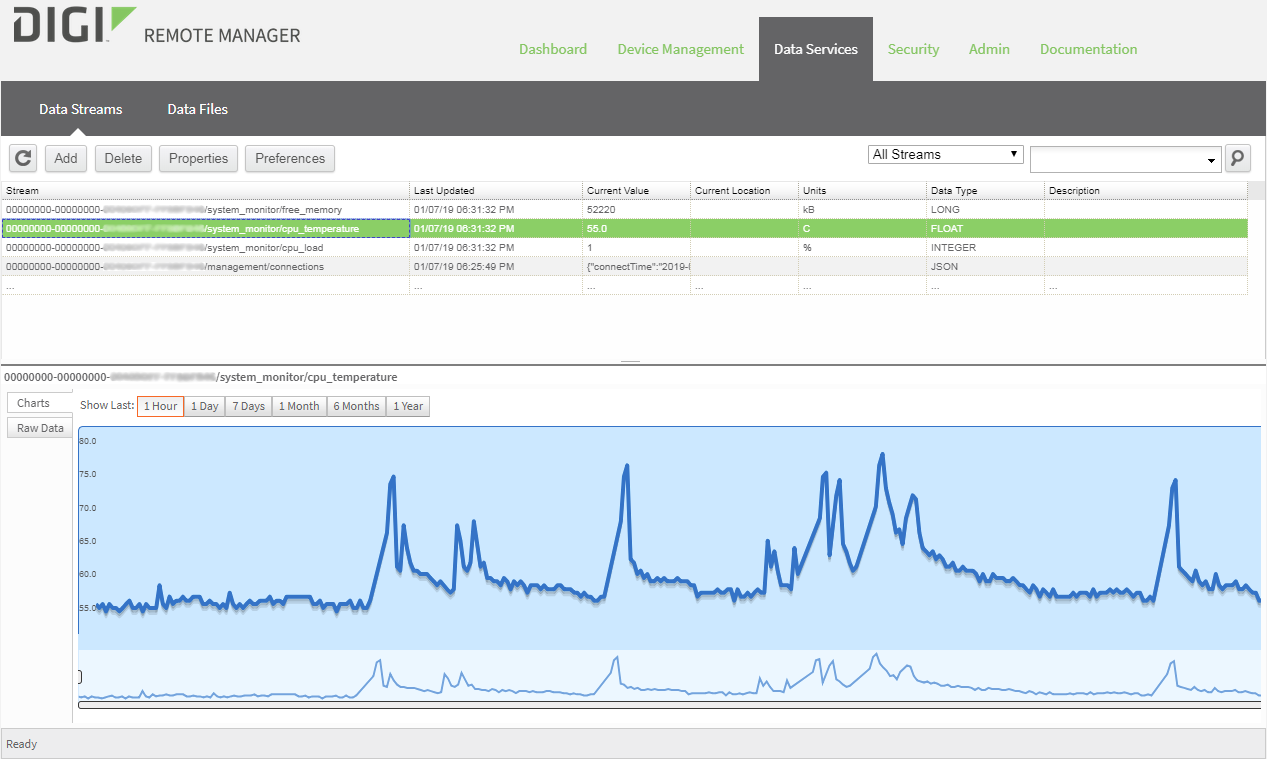
| For extended Digi Remote Manager usage and reference information, see the Digi Remote Manager User Guide. |